The Social Media tab allows for social media links and logos to be added to your SharePoint Social Zone.
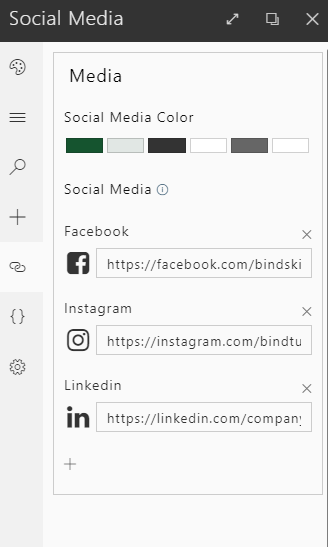
Social Media
To add a Social Media link follow the steps bellow:
-
Click on the plus (+) sign;
Note: By default, when adding a new platform, Facebook will be selected.
-
To change the social media platform, click on the logo;
-
A window prompting you to select a social media platform will appear;
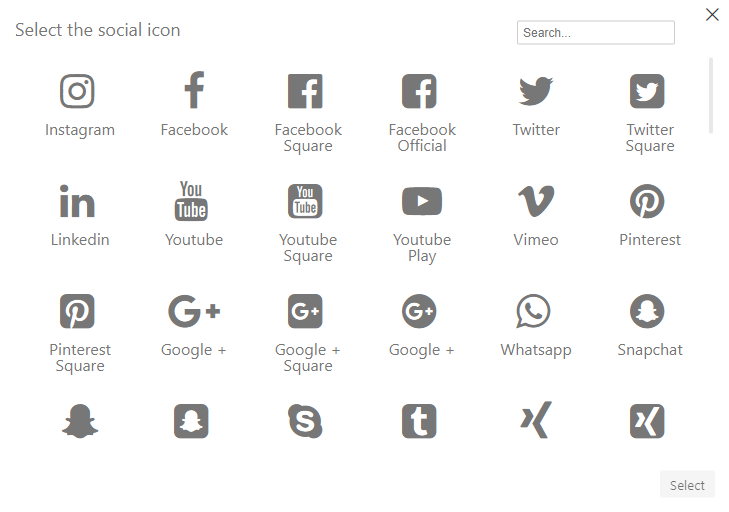
-
Select the corresponding platform and confirm, by clicking on the Select button.
-
After completing the above-mentioned steps, a new entry will be added;
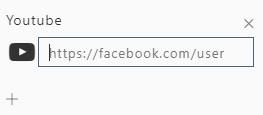
-
Add the URL that the icon should point to.
Note: The icon will only show after setting up it's corresponding URL.
-
The added links will be visible on your theme's social zone.
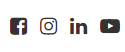
You're done ✅
Social Media Color
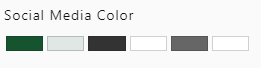
The Social Media Color allows you to change the color of your icons, based on the color scheme of the BindTuning theme currently installed.