Links
The link zones built into the theme allow you to add custom links to the header and footer. To do that, simply follow the below-mentioned steps:
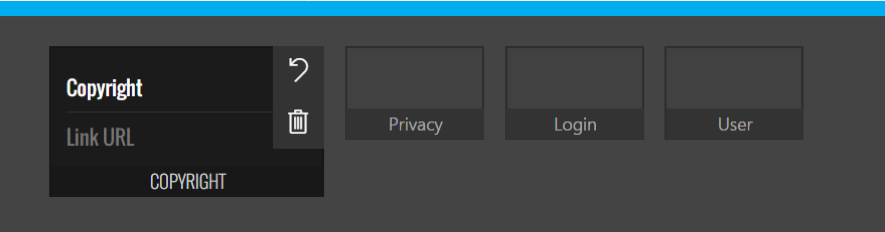
-
Click Edit on the top right corner of the page content - this will put the page on edit mode;
Note: Alternatively, if you’re on a library page, you can open up your browser’s inspector by pressing F12, selecting the Console tab, and typing btEditMode().
-
The header and footer will reveal editable content areas.
-
Hover the section you wish to edit and click the Edit button ✏️;
-
Add your custom link and title and click Save;
-
Proceed to Publish your page.
Note: Alternatively, if you’re on a library page, you can open up your browser’s inspector by pressing F12, selecting the Console tab, and typing btEditModeSave().
You’re done! ✅
Content Zones
Additionaly, BindTuning themes come equipped with the ability to add and customize content zones. The content zones, built into the theme, allow you to add custom html to the header and footer through the following steps:
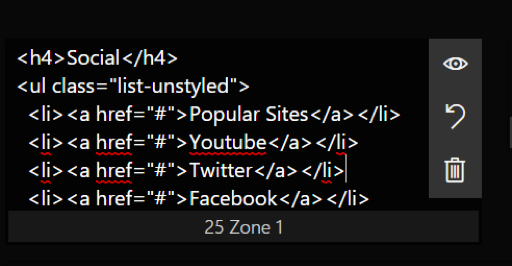
-
Click Edit on the top right corner of the page content;
Note: Alternatively, if you’re on a library page, you can open up your browser’s inspector by pressing F12, selecting the Console tab, and typing btEditMode().
-
This will put the page on edit mode. The header and footer will reveal editable content areas.
-
Hover the section you wish to edit and click the Edit button ✏️;
-
Add your custom HTML and click Save and then Publish;
Note: Alternatively, if you’re on a library page, you can open up your browser’s inspector by pressing F12, selecting the Console tab, and typing btEditModeSave().
You’re done! ✅